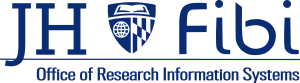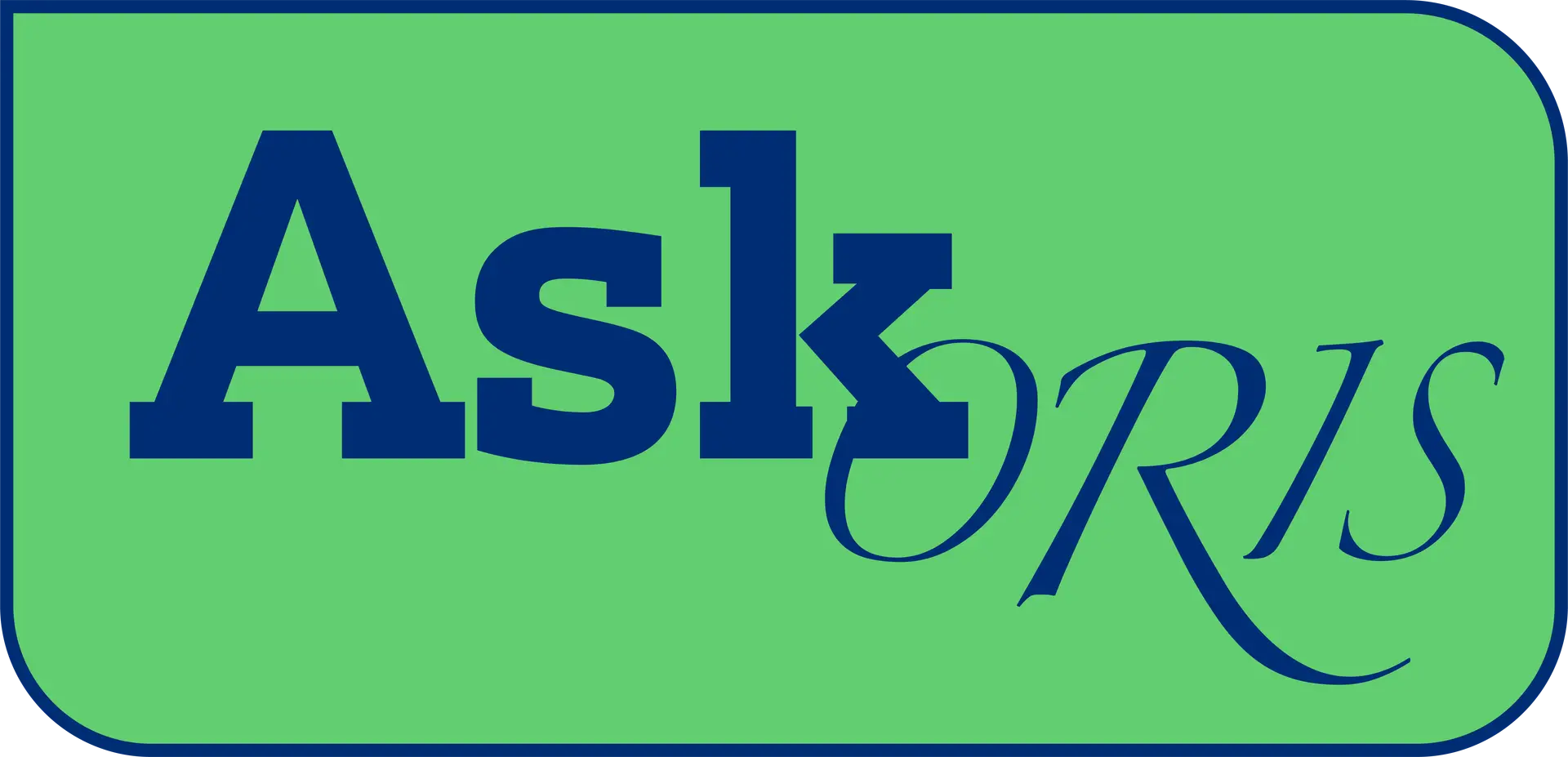SNAPSHOTS
General
Click the links for pdf short-form instructions. Items with a film icon have an updated video for 5.0. Go to the video page.
-
Approval Delegation
Temporarily assign approval roles to colleague(s) while out of office
-
Customize: Notifications
How to customize notifications sent to your inbox
-
Dashboard: Customize Units, etc.
Change layout to suit specific user needs
-
Dashboard Widgets Explained
List/Explanation of Widgets and their purpose
-
FAQs
Reference guide for frequently asked questions
-
Help
Technical or functional support via various avenues
-
Linked Records
Use Medusa to find records across PD, Institute Proposal and Award modules
-
Other Support Tool
Provides a starting point for OS required by federal agencies. Note: not comprehensive; only Fibi data is included.
-
PROPOSAL & SERVICE REQUEST TYPES
Provides a walk-through to choose the correct proposal or service request type
-
Researcher Profile
Allows department users and PIs to maintain demographic and activity information
-
RUNNING REPORTS
How to run reports
-
SERVICE REQUEST
General guide to creating
-
SPECIAL CHARACTERS
List that can be used in searches and still render results
-
Unlocking
Walk-through to unlock Proposal Development (PD) records or Service Requests
PROPOSAL DEVELOPMENT
-
Adding Key Personnel
Step-by-steps on adding key personnel, including non-employees not showing in the Address Book
-
Adding Permissions (roles) to a PD
Permissions tab review and giving access to users external to the PD lead unit as in collaborations and interdisciplinary research
-
Approval Delegation
Temporarily assign approval roles to a colleague while out of the office
-
Attachments
How to effectively include all documents needed into a proposal
-
Budget
How to create a General Budget Summary in a proposal
-
Certifications
An guide to answering the certification questions and how to send key persons notifications to complete
-
Change Lead Unit
Step-by-steps explaining how to change/correct the PD lead unit
-
Comments
Comment creation and explanation of the private status
-
Copy a Proposal
There are two ways a proposal can be copied; both are explained.
-
Deactivate (Delete) a PD
Records are never deleted but can be hidden from workflow if changed to deactivated
-
Department Checklist
Optional tool: keep track of steps taken, train new staff, or use as a general guide for navigating proposal process across Fibi and sponsors’ portals
-
Finding Proposals
The search function explained in detail
-
How to Start a PD
Minimum steps required to create a record, but not submit
-
PD Summary
View and/or print the Proposal Summary
-
PI & Key Persons Certifications & Questionnaires
Directions for PIs and Key Personnel for filling out the Questionnaires and Certifications
-
Printing Fillable Forms
Send questionnaires and certifications to PI and Key Personnel when completing the information by proxy
-
Questionnaires
PI is responsible for providing questionnaire information in addition to his/her own Certification
-
Recall
Allows users to submit and then pull the record back from approval routing for additional changes.
-
Training: Update COI & Effort Training
Training is required in order to accept awards
-
Unable to Find Personnel & Organizations
Outline and directions for types of personnel/organizations that can/cannot be added by users
-
Unlock a PD
Locking ensures data is not overwritten in a record. Unlock by either always returning to Dashboard or manually unlocking the record
-
Validations
Provides an explanation of Fibi validation messages and steps to resolve validation issues
SERVICE REQUESTS
Click the links for pdf short-form instructions. Items with a film icon have an updated video for 5.0. Go to the video page.
Reference guides
-
Department Users Guide
Provides step-by-step directions for creating a Proposal record and a Service Request.
-
PI and Key Personnel Guide
PIs and Key Personnel walk-through of logging into Fibi and answering Questionnaires and Certifications.
-
Research Administrators Guide (JHURA & SOM ORA users)
Walk-through of the steps for Approval, Administrative Corrections, Service Request Review, Institute Proposal (IP) Modifications, and Linking Supplements to Awards.
-
Comprehensive Report Guide
Information regarding all BIRT reports: data sources, calculation explanations, how to run a report, and what data fields are included in each.
-
Compliance Explained
Help text and links for questions in Certifications, Compliance and International Questionnaires
-
Icons
Hover over icons for the meaning or further explanation here
-
Institute Proposal Numbers: Finding
Ways to find Institute Propsal numbers associated withsubmitted PDs
-
Proposal Activity Types
Each type listed and explained
-
Proposal & Service Requst Types
Provides a walk-through to choose the correct proposal or service request type
-
REPORTS
List and description of all BIRT reports
-
Roles & Rights
Provides a description of roles available in Fibi, and the rights that comprise them
-
USEFUL LINKS
Suggested links to assist with PD creation. Also see helpful links in footer
-
Widgets
List/explanation of Widgets and their purpose