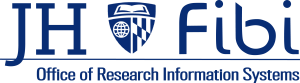Security measures in Fibi necessitate different searches to behave slightly differently. Special characters can be used in all fields, however using them in some searches may cause no results.
Basically, special characters CAN be used in any elastic search field (those with a magnifying glass). However, using special characters while performing an Advanced search will return no results.
The document below will show the fields in which special characters will work, and those that will not.
The Dashboard is customizable which means the user can add and remove widgets that appear. If too many widgets are turned on, this can slow down the loading. Go to the Configure Dashboard button and turn off unnecessary widgets.
When in the midst of creating a Proposal Development (PD) record, click on the question mark icon and submit a question.
You can also email [email protected] if you prefer.
Click once and the sort is engaged; click twice and it shows the reverse sort order; click a thrid time and the sort is turned off.
Also, users can sort across multiple criteria which sorts in the order the column is clicked.
If the lead unit does not automatically populate, the PD creator does not have access to the PI’s lead unit. Users can create PD records only for cost centers in which they have roles.
The lead unit can be entered manually and should reflect the lead unit/cost center required for the proposal. The lead unit is 8 digits and it must match the first 8 digits of the SAP Responsible CC (10 digits) entered on the Other tab. If not, the user will get an error and will not be able to submit the record for approval.
The Lead Unit can be changed manually. Simply type the correct unit number (the first 8 digits of the SAP RCC (Responsible Cost Center).
When an action does not require a full proposal development record, it is completed as a Service Request. See Proposal and Service Request Types for more information on how to complete Service Requests.
There are two separate Save buttons on the budget page.
The Save at the top of the page, saves only the information in the upper part of the screen. The Calculate & Save button saves only the Budget Summary chart information at the bottom of the page.
After completing the information in the upper half of the screen, Save using the Save button located at the top of the screen before entering the Direct and Indirect Costs in the Budget Summary chart.
No, only enter the rate in the field that applies to this research. If you need further assistance determining whether the research is on or off campus, contact your Research Administration Office.
Dates the training was taken can be found on the Proposal Summary. Go to the More Actions ellipsis > Print Proposal > Proposal Summary > Print.
In elastic fields for names, the user should enter the information using the following format: last name, first name. The PI can also be searched by entering the JHEDID.
If the PI can still not be found, reach out to your HR contact and ask that a mini master be created for the individual in SAP. SAP feeds the information to Fibi, so if a PI is new to Hopkins, it may take time for this to be completed. This is true for all Key personnel.
Choose Other and then include a description for the attachment.
Confidential indicates that the document can only be viewed by an Aggregator and Research Administration Office. To clarify, PIs and Key Personnel will not be able to view these documents.
When an action does not require a full proposal development record, it is completed as a Service Request.
See Proposal and Service Request Types for more information on how to complete Service Requests.
The format outline displays and the user needs to complete the Due date, Dept, and PI information. Insert the cursor and type in each piece of information.